Maintain Billing Parameters
The Maintain Billing Parameters routine allows the user to customize eQuinox to suit the Firm's Billing preferences. Since making changes to the parameters that are regulated through this routine will affect the entire system, it is available to only those users who have been granted access rights.
When the Maintain Billing Parameters routine is accessed from the eQuinox main menu, the screen shown below will be displayed.
Field Definition
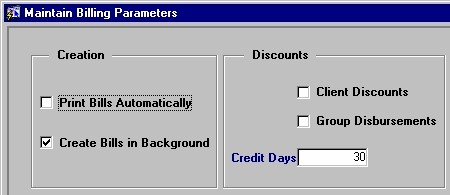
Print Bills Automatically - The Yes/No (Checked/Unchecked) value of this field determines whether or not Bills can be printed directly from eQuinox, or if they must be exported and then printed from a word processing application.
Create Bills in Background - The Yes/No(Checked/Unchecked) value of this field determines whether or not Bills can be automatically created in the background (i.e. without user input). If this field is checked, Time and Disbursements are automatically billed for Matters, according to the billing cycle for that Matter.
Client Discounts - The Yes/No (Checked/Unchecked) value of this field indicates whether or not Clients are eligible for early payment discounts. For more information on how this feature is used in eQuinox, see the Credit Discount % and Credit Limit fields in the Client help screen.
Group Disbursements - The Yes/No (Checked/Unchecked) value of this field determines whether or not Disbursements can be grouped for discounts at the time of Billing.
Credit Days - The number of days within receipt of a Bill that a Client has to pay the account in full before they are eligible for a Client Discount. For more information on how this feature is used in eQuinox, see the Credit Discount % and Credit Limit fields in the Client help screen.
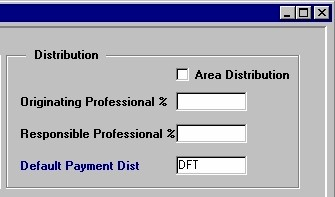
Area Distribution - The Yes/No (Checked/Unchecked) value of this field determines whether or not the Fee Credits on a Bill are distributed to work areas.
Originating Professional % - This is an optional feature. The number entered in this field is the percentage of the total Fee Credits for a Matter that is allocated to the Originating Professional. If this feature is used, all other fee credit distribution for Matters occurs once this amount is taken off the top.
Responsible Professional % - This is an optional feature. The number entered in this field is the percentage of the total Fee Credits for a Matter that is allocated to the Responsible Professional. If this feature is used, all other fee credit distribution for Matters occurs once this amount is taken off the top.
Default Payment Dist - The way in which payments will be applied to the bill, by default. For example, in the case of the "TDF" option, payments will be applied first to outstanding Taxes, then to outstanding Disbursements, and then to outstanding Fees. A selection may be made from the List of Values provided.
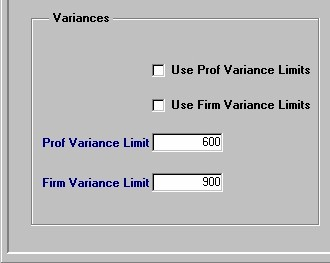
Use Prof Variance Limits - The Yes/No (Checked/Unchecked) value of this field determines whether the Firm uses individual Professional Variance Limits. If this field is checked, Professionals can vary (adjust) bill amounts, either up or down, at the time of billing.
Use Firm Variance Limits - The Yes/No (Checked/Unchecked) value of this field determines whether the Firm has a Firm-Wide Variance Limit. If this field is checked, Firm employees can vary (adjust) bill amounts, either up or down, at the time of billing.
Prof Variance Limit - The dollar amount of the Professional Variance Limit. This figure represents the maximum amount by which a Professional may vary (adjust) a bill amount at the time of billing. For example, if the value of the Time on a bill is $500.00, but the Professional decides to bill the Client for $600.00 worth of Time, the variance amount for this bill is $100.00. If the Variance Limit on a bill is exceeded, the bill cannot be posted, and must be sent to the Accounting Department for approval.
Firm Variance Limit - The dollar amount of the Firm-Wide Variance Limit. This figure represents the maximum amount by which the Firm may vary (adjust) a bill amount at the time of billing. For example, if the value of the Time on a bill is $500.00, but the Firm decides to bill the Client for $600.00 worth of Time, the variance amount for this bill is $100.00. If the Variance Limit on a bill is exceeded, the bill cannot be posted, and must be sent to the Accounting Department for approval.
Note: For more information on Variances, see the Glossary or the Variances section of the Timekeeper help screen.
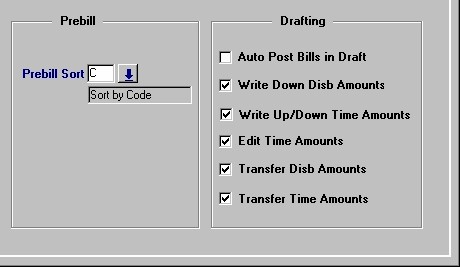
Prebill Sort - The way in which Prebills are sorted (i.e. by Code, by Description). A selection may be made from the List of Values provided.
Auto Post Bills in Draft - The Yes/No (Checked/Unchecked) value of this field determines whether or not Bills can be automatically posted by nonaccounting staff. If this field is not checked, nonaccounting staff must first get approval before posting a Bill.
Write Down Disb Amounts - The Yes/No (Checked/Unchecked) value of this field determines whether or not users are allowed to write down Disbursement Amounts in the Draft Bill. If this field is checked, the user may adjust Disbursements that were entered throughout the course of the Matter, thus lowering the Bill amount.
Write Up/Down Time Amounts - The Yes/No (Checked/Unchecked) value of this field determines whether or not users are allowed to either write up or down Time Amounts in the Draft Bill. If this field is checked, the user may adjust Time that was entered throughout the course of the Matter, thus increasing or decreasing the Bill amount.
Edit Time Amounts - The Yes/No (Checked/Unchecked) value of this field determines whether or not users are allowed to edit Time Amounts in the Draft Bill. If this field is checked, the user may edit (raise or lower) Time Amounts that were entered throughout the course of the Matter.
Transfer Disb Amounts - The Yes/No (Checked/Unchecked) value of this field determines whether or not users are allowed to transfer Disbursement Amounts in the Draft Bill. This feature allows transfers of individual Unbilled Disbursement entries from one Matter to another. This routine also allows Unbilled Disbursements to be transferred to "HOLD", allowing the user to be selective about which entries to include in the Bill-Up-To Date.
Transfer Time Amounts - The Yes/No (Checked/Unchecked) value of this field determines whether or not users are allowed to transfer Time Amounts in the Draft Bill. This feature allows transfers of individual Unbilled Time and entries from one Matter to another. This feature also allows Unbilled Time to be transferred to "HOLD", allowing the user to be selective about which entries to include in the Bill-Up-To Date.
Once the user has finished entering or updating information, they must click the Save button or press F10 to commit the changes to the database.